Create your own blog site in a day with Umbraco
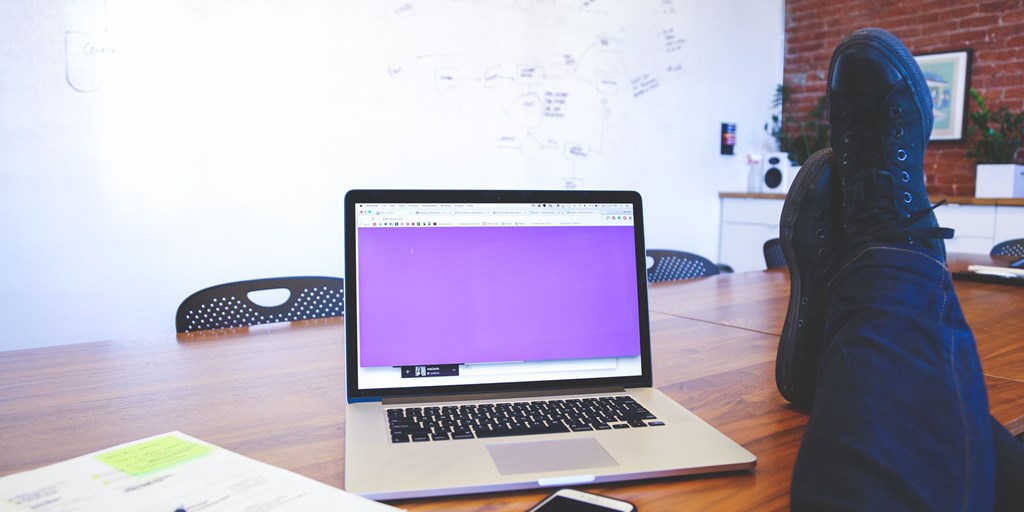
I want to share my experience of how I developed this blog site within a day. This blog site is built with Umbraco and a free plugin Articulate. Although it took me a day to figure out which plugin to use and whether it meets my requirements, I want to make this journey easier for others who are looking to build a blog site in a day.
Pre-requisites
This article is meant for C# and .NET developers. It may not be easy for developers working in other technologies to follow the steps I am going to mention in this article.
You need to have a hosting server with IIS where you can deploy your code. You also need to have rights to change permissions on folders.
Visual Studio 2019 is more suitable for this article but other versions will also work.
Umbraco project setup
In Visual Studio 2019, create a blank ASP.Net web application using .NET Framework.

Enter the project name and leave everything else as it is.

Choose Empty in the dialog that comes next.

Right click on project name in solution explorer and select “Manage NuGet Packages”

Go to “Browse” tab and search for “UmbracoCms” and install the plugin. Make sure the version is 8.x.

It will take some time to set things up. Once done run your application with CTRL+F5. It will ask you to configure your Umbraco. Create a user name and password for yourself and continue with the wizard.

It will take some time to setup Umbraco site. The application may break in Visual Studio couple of time. Just hit F5 and it will continue setup. Once done, it will take you to Umbraco back-end –

Skip the tour dialog. Go to Package menu and search for “Articulate”

Click on the tile and Install the package in next screen. You will have to accept the “terms of use” checkbox. Once install is complete, click on Finish button and it will refresh the page.

Go to Content menu and delete Home node.


And you are ready with your first blog site. You can check your blog site at localhost –

To create/edit/delete a blog, expand Blog node and click on Articles

Here you can create a new blog through Markdown or Rich text. I prefer Rich Text.

And you can enter details of your blog

Once you enter all details, Save and Publish.
The good part about Articulate is the support for categories and tags that help your organize your blogs in a better way out of the box. You can create new categories and tags by typing a new name in the text box and hitting Enter. It also allows you to add Meta description for SEO optimization.
Deployment
You should be able to deploy this site like any other Umbraco site. However, I hit some issues which I will describe in my next blog.
CONCLUSION
In this blog, I have tried to offer simplest way to setup a blog site. I hope you liked this blog and in case you faced any issues, I would love to help. I can be reached at naveenraina@outlook.com