How to combine/merge disk partitions with Healthy/Recovery partition in the way
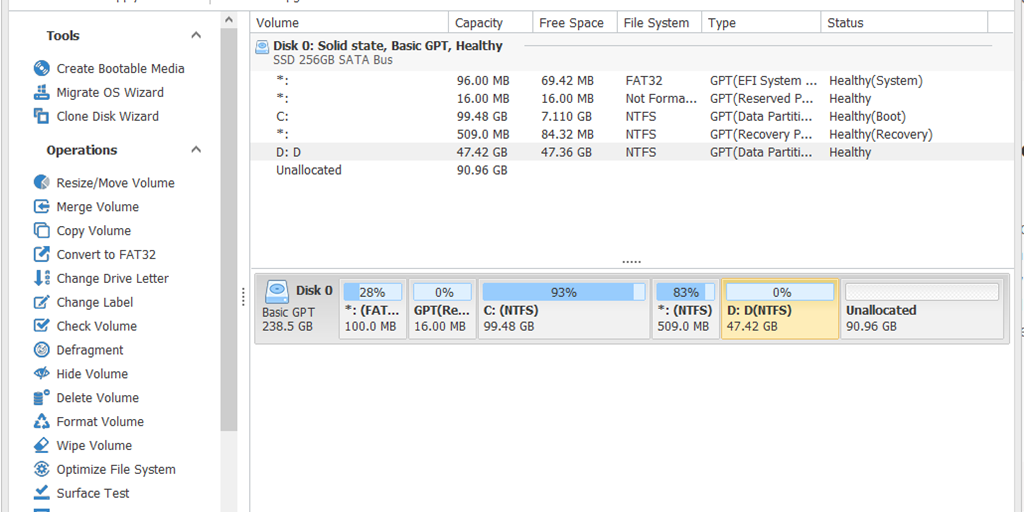
Disk Management tool, the default application that comes preinstalled with Windows does not allow merging two partitions if they have a healthy partition between them. If you want to keep your healthy partition, the only way is to use a third-party tool.
I used NIUBI Partition Editor. This allows you to move a partition to the end of the disk provided the disk space to the right is unallocated. So, the only way to restore healthy partition is to sacrifice the partition on the right of the healthy partition.
Here is how it is done in NIUBI Partition Editor –
- Install the free tool by downloading it from their site.
- The editor will show the disks and their partitions like below –

- Right click on the disk on the right of healthy partition and select Delete and choose Yes on the pop up. Make sure you take back-up of your important stuff from this drive as all data on this drive will be lost.

- The space on the right of the recovery partition will show as Unallocated.
- Right click on recovery partition and select “Resize/Move volume”. Drag the yellow box to the end of the gray bar and press OK.

- The recovery partition show show on the right end of the disk.

- Right click on Unallocated space and select “Create new volume”.
- Expand the yellow box to take the entire gray space. Now your two drives are combined with recovery drive sitting next to this drive. Press OK to continue.

- The final step is the important step. Click Apply to apply all these changes to your system.
